Cosy App Store
Cosy Club Apps
Now that you are a Cosy Club user you will need to get some IPTV apps to enjoy your
subscription. We have a one stop shop to take care of that in the Cosy App Store.
The store is a repository of apps you can download and install. It’s just another example
of being with a superior service provider.
How to Install the Cosy Store
This FAQ covers the installation for FireStick users. Shield users will get Downloader
from Google Play.
Step 1
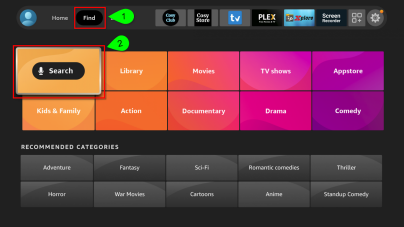
From the Home menu
Select Find
Select Search
Step 2
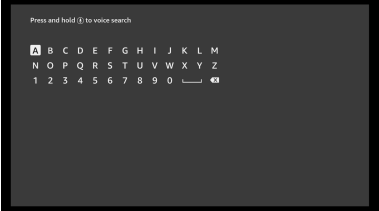
Use the keyboard or mic to search for Downloader
Step 3
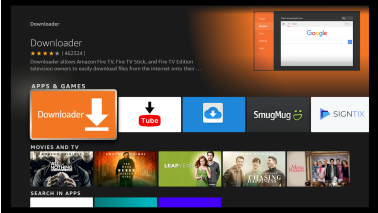
Select Downloader
Step 4
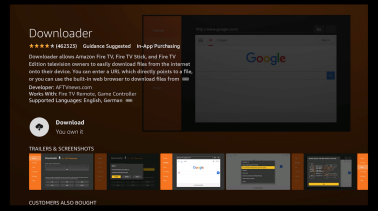
Select Download to begin
the installation
Step 5
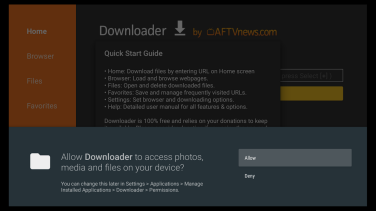
Select Allow so Downloader
can write files to your device
Step 6
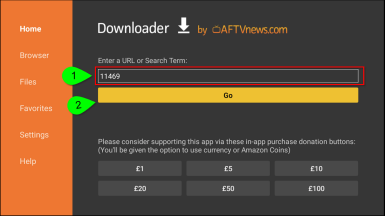
Navigate to the text box and
enter 312191
Select Go
Step 7
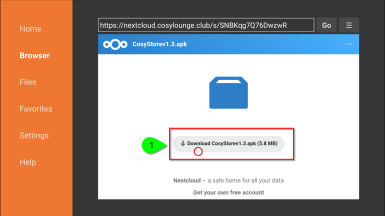
Wait for this screen to appear
Navigate down to the
Download link and select it
Step 8
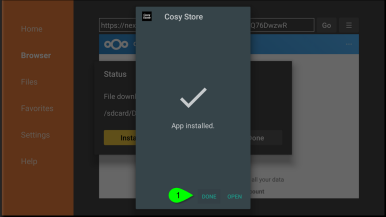
Once the installation is complete select Done
Step 9
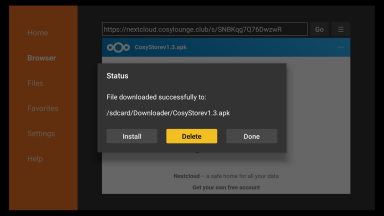
Select Delete to remove the installation file and free up
space on your device
Step 10
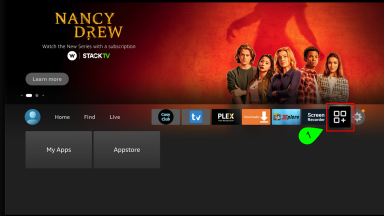
Go to the apps to find Cosy Store
Step 11
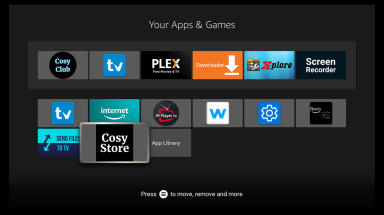
Select Cosy Store to open it
Step 12
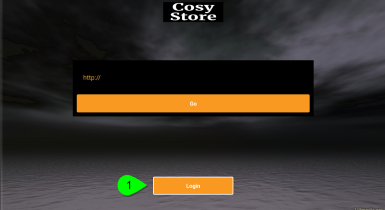
Scroll down to the Login button and Select it (on Shields click back if the keyboard opens, then click login)
Step 13
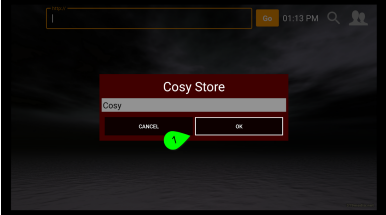
Select OK
Step 14
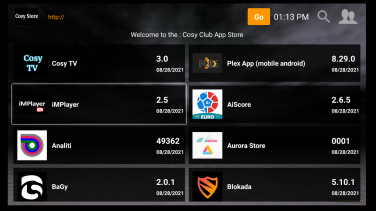
Select the appropriate Cosy app for your service to install it. If you have purchased
iMPlayer it can be downloaded from the Cosy
Store as well
Before we go here’s a tip
The latest versions of Cosy apps and iMPlayer can always be found in the Cosy
Store