iMPlayer Installation
What is iMPlayer?
iMPLayer is a premium viewing alternative to other streaming apps. It can be connected
to your Cosy TV subscription and be used as a replacement for the Cosy Club app.
With your live TV subscription you receive the free Cosy app. iMPlayer being a premium
app is a separate purchase from your Cosy subscription. iMPlayer can be purchased
from the Cosy website and installed from the Cosy app store. If you decide you want to
upgrade your device then the player can be moved.
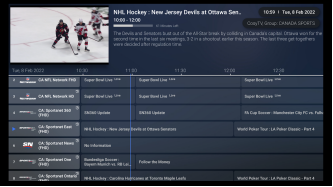
It provides a modern cable like
interface and many additional customization
over the Cosy app like Group and
Channel control.
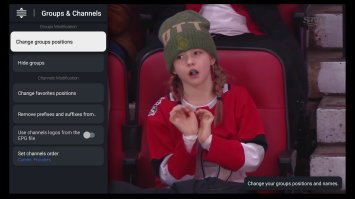
How do I get it?
Step 1
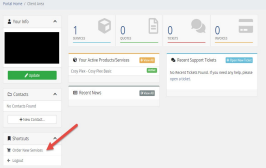
Login to your Cosy Club account and select
Order new services
Step 2
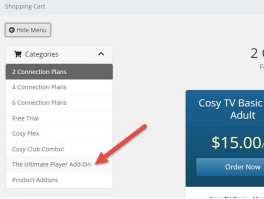
Select Ultimate Player Add-On
Step 3
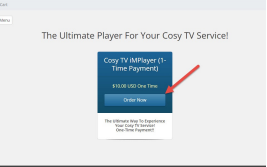
Select Order Now
Step 4
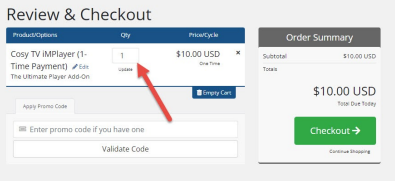
Select the number of
licenses you need.
Each device you use will
need it’s own copy
Once you are done select Checkout and proceed to the PayPal payment portal to
complete the transaction.
When the transaction has completed it may take up to 12 hours to process the
management code. In most cases it will be much sooner. This code is your credentials for your
Cosy Elite or Cosy Premiere Service and connects iMPlayer to them.
How to Find Your Code
Step 1
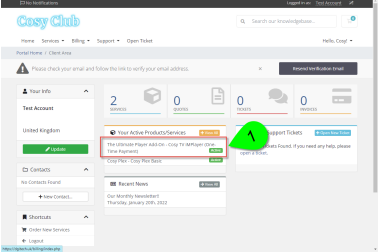
From your client area look for
the Ultimate Player service and
click on Active
Step 2
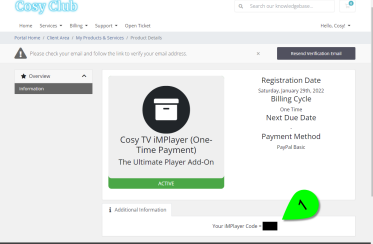
Once the code has been generated you will find it here
How to Install iMPlayer
While the iMPlayer app is not available for FireSticks from the Amazon app store it is available for the
Nvidia Shield (and other Google Certified devices) thru Google Play.
The latest commercial version is available from the Cosy Store.
To install the Cosy Store you need the Downloader app. If you don’t have the store on
your device follow the steps to install it – FAQ on installing the Cosy Store.
If you do have the Cosy Store app installed continue below.
Installing iMPlayer
Step 1
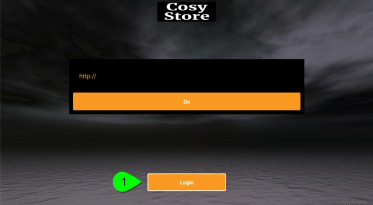
Launch the Cosy Store app.
Scroll down to the Login button
and select it
Step 2
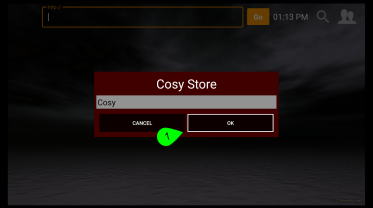
If the login field is empty type in
Cosy. Select OK to open the
store
Step 3
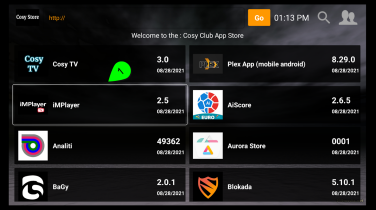
Scroll down and find iMPlayer
and select it
Step 4
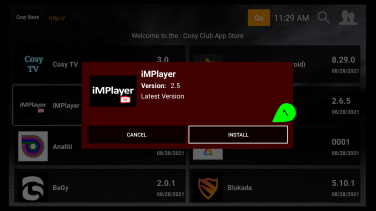
Select Install
(ignore version numbers displayed here as they will change with each update)
Step 5
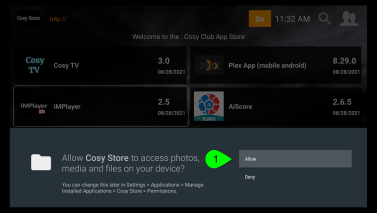
Select Allow to let the app be
installed with the needed storage permissions (only asks on first time)
The app will takes few seconds
to download
Step 6
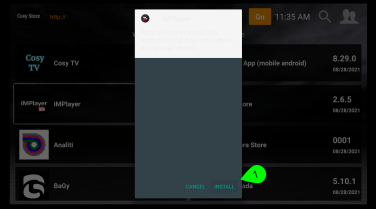
When the installation has finished, exit from the Cosy Store app.
iMPlayer Setup
Step 1
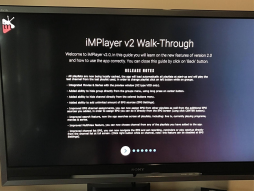
The first time you open the app you will see the
walk thru screens. Take your time and review
each screen. This will help you understand how
to use the app
Step 2

Select Allow to give the app the needed storage permissions
Step 3
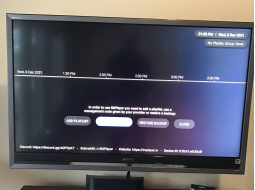
Select Management Code from the menu shown
Step 4
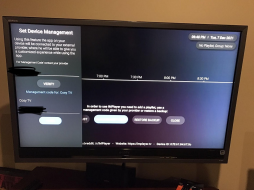
Enter the Management Code you received and
Select Verify. The app will restart if you entered
the code correctly, if it gives an error code please open a ticket included the error code.
Step 5
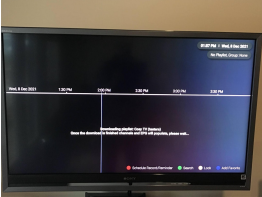
Once the app restarts you will see the Cosy
Playlist and EPG begin downloading. This takes
about 3 minutes so please wait until it has completed (do nothing)
Step 6
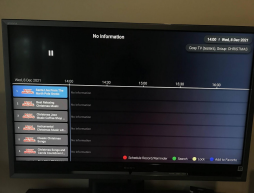
The program Groups and Channels will appear
first and then the EPG info a few seconds later
Step 7
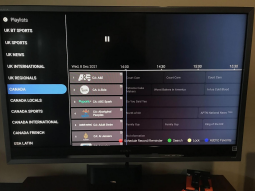
To see the Groups press the left ring on the
remote (practicing using all the remote actions makes perfect).